Windows
View, manage and order your browser windows
Overview
Windows in Control Space are a 1:1 representation of your actual browser windows:
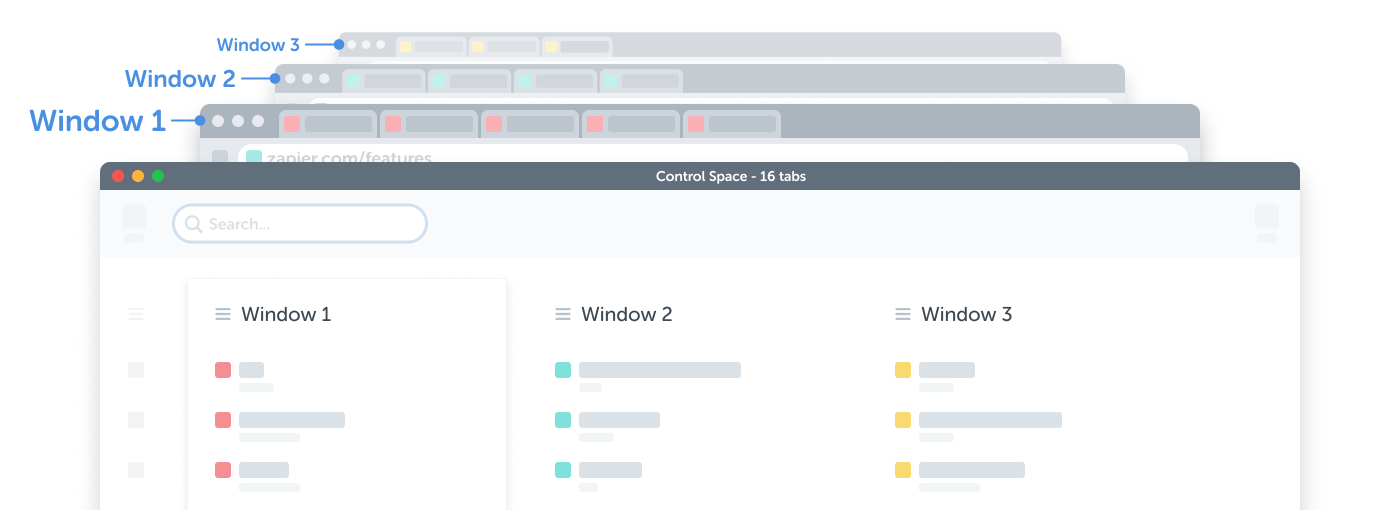
Opening a window in your browser will create a new window item in Control Space, and closing a window in Control Space will close the physical browser window (and vice versa).
However, Control Space treats your browser's windows as an organisational tool, with renaming, reordering, context menus and custom actions:
Display
Each window contains:
- Title
The window's editable title - Tabs
The window's reorderable tabs - Context menu
A menu containing additional commands
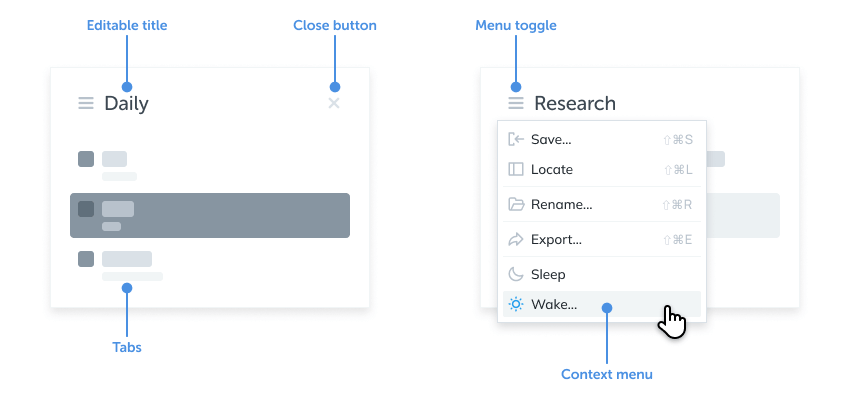
Window naming
Windows can be easily renamed:
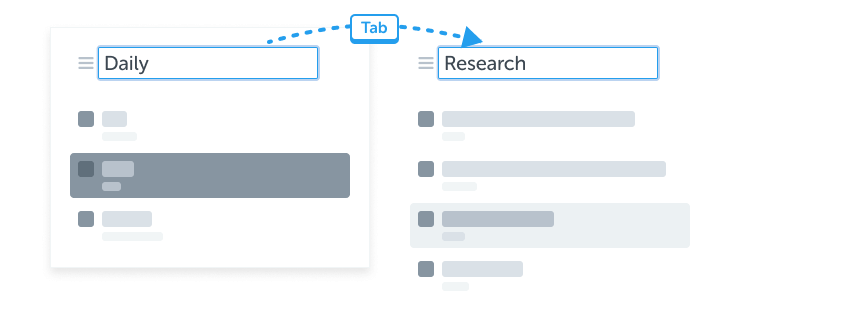
Just Click to edit then Tab between them, or see the shortcut keys below.
Drag and drop
Drag windows by their header to reorder them:
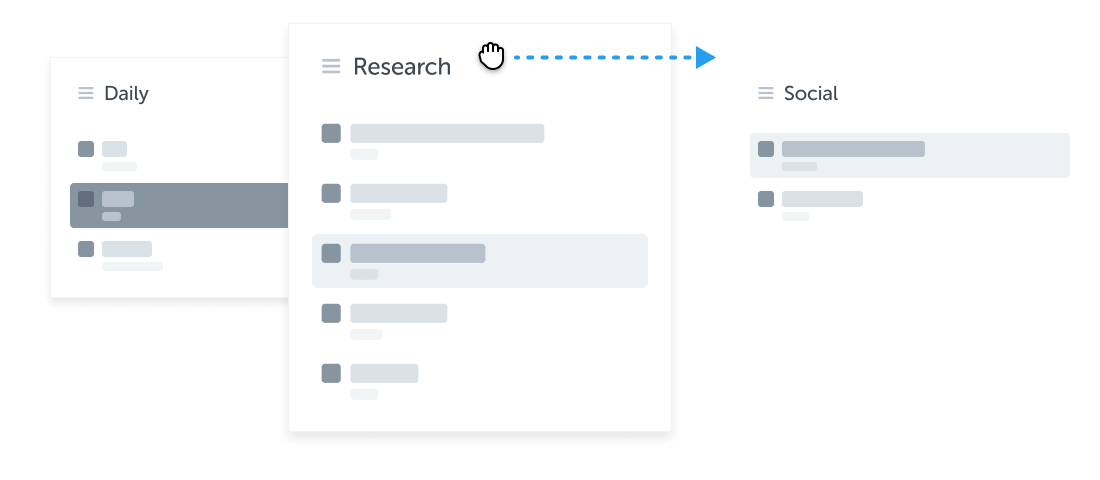
You can also nudge windows left and right using the keyboard; see the shortcut keys below.
Saving and sharing
Windows can be saved and shared using both keyboard and content menus.
See the Data and Saved sections for more information.
Actions
The full list of window actions is below:
Creation
| Action | Description |
|---|---|
| New | Add a new window, by clicking the button or using the keyboard |
| Close | Close the window, by clicking the x in the Window UI |
Organisation
| Action | Description |
|---|---|
| Name | Rename the window by clicking its title, or using the context menu |
| Order | Order the window by dragging its header, or using the keyboard |
Saving
| Action | Description |
|---|---|
| Save | Save the window and tabs to Saved |
| Locate | Attempt to locate named windows of the same name in Saved |
| Restore | Open from Saved with double-click or dragging to the Workspace |
Sharing
| Action | Description |
|---|---|
| Export | Share the window and tabs in various text formats |
| Import | Drag text or files into the workspace, to open tabs in a single window |
Memory
| Action | Description |
|---|---|
| Sleep | Discard window's tabs to save some memory |
| Wake | Reload discarded tabs |
Shortcuts
Window shortcuts generally mirror Tabs, with the addition of Shift: