First use
Get Control Space up and running for the first time
Launch Control Space
Control Space runs in a single popup window:
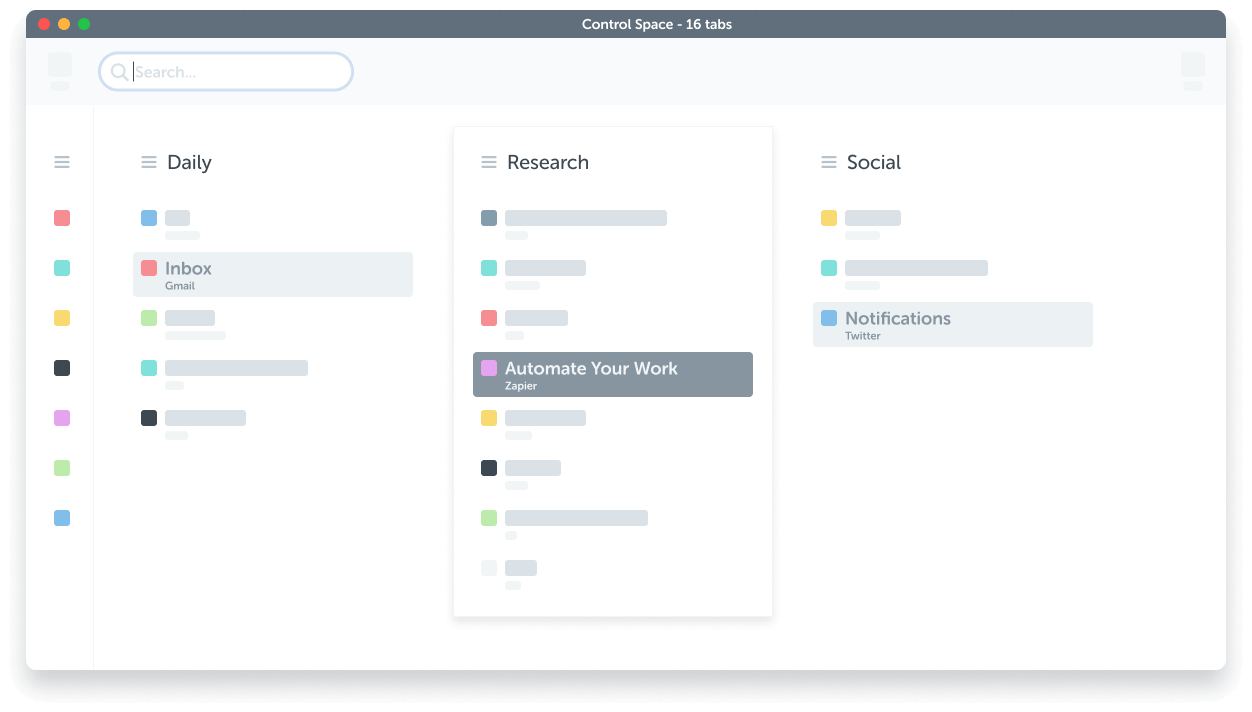
To show it, press Ctrl+Space or click the icon in the browser's toolbar.
If the keyboard shortcut doesn't work, check the troubleshooting section.
Login
To start using Control Space, you'll need an account.
If you don't have an account:
- click the Sign-up button and choose a trial plan
- check your email to set an account password
If you do have an account:
- click the Login button
- follow the setup routine
Setup
Control Space will confirm a few preferences before you start:
- Shortcut
The keyboard shortcut used to launch Control Space
This should be configured, but if it's not, follow the prompts - Database
Which bookmark folder to store any saved tabs data
It's simplest to stick with the default folder in your main Bookmarks toolbar - Workspace
How many folder levels to use when you save tabs
Choose Folders if you're a light user, Workspaces if you need more control
Click finish, and we're done!
Tour
After you log in for the first time, you'll get the option to view a tour which illustrates the main navigational features. You can also check out this demo video; it shows the more recent organisational features.