Search
A unified search across open and closed tabs
Overview
The Search box allows you to filter all resources, such as open, recent, historical and saved tabs:
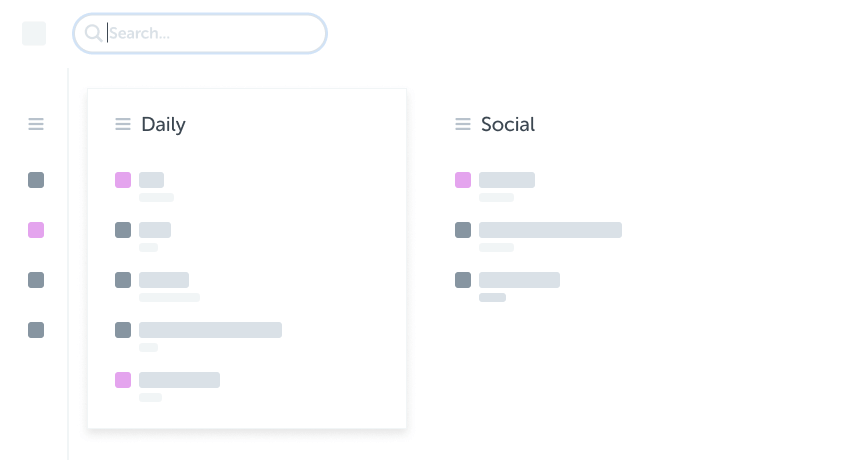
It is focused by default whenever the popup opens.
Filter tabs
As you type, items are filtered to the search term:
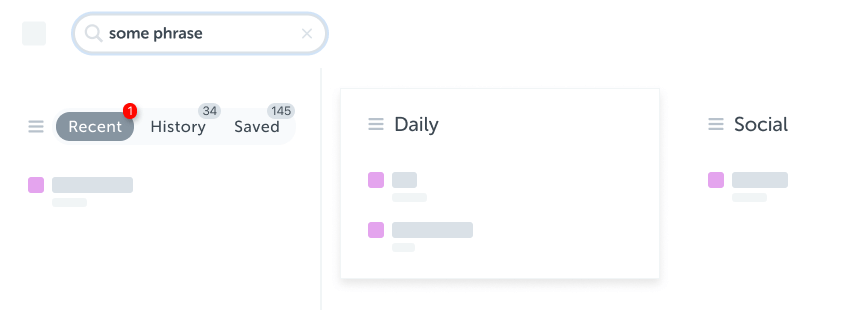
Control Space updates the UI to:
- Filter Open tabs
- Filter Recent, History and Saved tabs
- Show the most appropriate Resources panel
- Show Google Search and Top Sites
- Show total results for each area (window, panel, section)
Navigate to tabs
You can then target and switch to a tab of your choice, using:
- your mouse, or
- your keyboard, via Tab, Arrows and Enter

Filter algorithm
Filter by typing one or more word fragments separated by spaces:
- type one word to filter from the URL or title
- type multiple words to filter from the URL and title (in that order)
The space signifies an additional matcher, for example:
| Type | Matches |
|---|---|
| git | (git)hub.com or (Git)Hub |
| git cloud | (git)hub.com and /(cloud)flare or (Cloud)flare |
| gi cl | (gi)thub.com/(cl)oudflare) or (gi)thub.com and (Cl)oudflare |
| gc | - |
Note that a more sophisticated matcher may become available in the future.
Shortcuts
The shortcuts are designed to navigate to tabs or resources as quickly as possible!
From the focused Search box you can:
If pasting URLs, some additional work is done:
Additionally, see: